Hi Developers
As you know it's very easy to publish a package to the Developers Community registry.
But how to test it before publishing? How to be sure that everything you introduced into module.xml is installed properly?
See the step-by-step instruction below!
In this article, we'll go through the step-by-step manual process on how to test your ZPM module.
We'll take objectscript-rest-template as an example.
1. Git clone project and open it in VSCode.
git clone git@github.com:intersystems-community/objectscript-rest-docker-template.git2. Run docker container with:
docker-compose up -d --build3. Open IRIS terminal and start zpm having this:
$ docker-compose exec iris iris session iris USER>zn "IRISAPP" IRISAPP>zpm zpm:IRISAPP>
4. Load the package. with this step, we will check if the resources listed in module.xml really exist. The folder /irisdev/app is listed in docker-compose as volume mapping and points to the repo folder.
zpm:IRISAPP>load /irisdev/app [rest-template] Reload START [rest-template] Reload SUCCESS [rest-template] Module object refreshed. [rest-template] Validate START [rest-template] Validate SUCCESS [rest-template] Compile START [rest-template] Compile SUCCESS [rest-template] Activate START [rest-template] Configure START [rest-template] Configure SUCCESS [rest-template] Activate SUCCESS zpm: IRISAPP>
5. Test the package compilation with 'package-name package' command. Check that all the logs are without errors
zpm:IRISAPP>rest-template package
6. Testing Publishing
Now if there are no errors in the package we can publish it. But before publishing it to Open Exchange and invite everyone to use, it worth checking if all the settings and after installation invokes really perform the desired installation steps.
But how to do that if the community registry is prohibited for direct publishing? - The answer is - to publish the package in a test registry and then deploy it with another pm client.
You can setup your own registry (here is how) and change the registry for zpm with the command:
zpm:IRISAPP>repo -n registry -r -url http://your-server:52773/registry/ -user username -pass password
To make things easier we set up a public test registry server where you are able to publish packages:
zpm:IRISAPP>repo -n registry -r -url https://test.pm.community.intersystems.com/registry/ -user test -pass PassWord42
Then call publish:
zpm: IRISAPP>rest-template publish
[rest-template] Reload START
[rest-template] Reload SUCCESS
[rest-template] Module object refreshed.
[rest-template] Validate START
[rest-template] Validate SUCCESS
[rest-template] Compile START
[rest-template] Compile SUCCESS
[rest-template] Activate START
[rest-template] Configure START
[rest-template] Configure SUCCESS
[rest-template] Activate SUCCESS
[rest-template] Package START
Module exported to:
/tmp/diraGF1Ui/rest-template-1.0.6/
Module package generated:
/tmp/diraGF1Ui/rest-template-1.0.6.tgz
[rest-template] Package SUCCESS
[rest-template] Register START
[rest-template] Register SUCCESS
[rest-template] Publish START
[rest-template] Publish SUCCESS
zpm: IRISAPP>
And you can check if the app is in the registry.
zpm: IRISAPP>search registry https://test.pm.community.intersystems.com/registry/: rest-template 1.0.6 zpm: IRISAPP>
7. Testing Deployment
Here we need to take clear IRIS instance with ZPM, install the module and see if everything works as you planned. Where to take a clear IRIS instance? - start a new docker container!
E.g.:
$ docker run --name my-iris -d --publish 9091:51773 --publish 9092:52773 intersystemsdc/irishealth-community:2020.2.0.196.0-zpm
open terminal and start zpm:
$ docker exec -it my-iris iris session IRIS USER>zpm zpm: USER>
Change the repository to a test one:
zpm: USER>repo -n registry -r -url https://test.pm.community.intersystems.com/registry/ -user test -pass PassWord42 pm: IRISAPP>search registry https://test.pm.community.intersystems.com/registry/: rest-template 1.0.6
Install the package:
zpm: IRISAPP>install rest-template [rest-template] Reload START [rest-template] Reload SUCCESS [rest-template] Module object refreshed. [rest-template] Validate START [rest-template] Validate SUCCESS [rest-template] Compile START [rest-template] Compile SUCCESS [rest-template] Activate START [rest-template] Configure START [rest-template] Configure SUCCESS [rest-template] Activate SUCCESS zpm: IRISAPP
Check if the application works.
In our case open browser at localhost:9092/crud/_spec and see that it was installed and works.
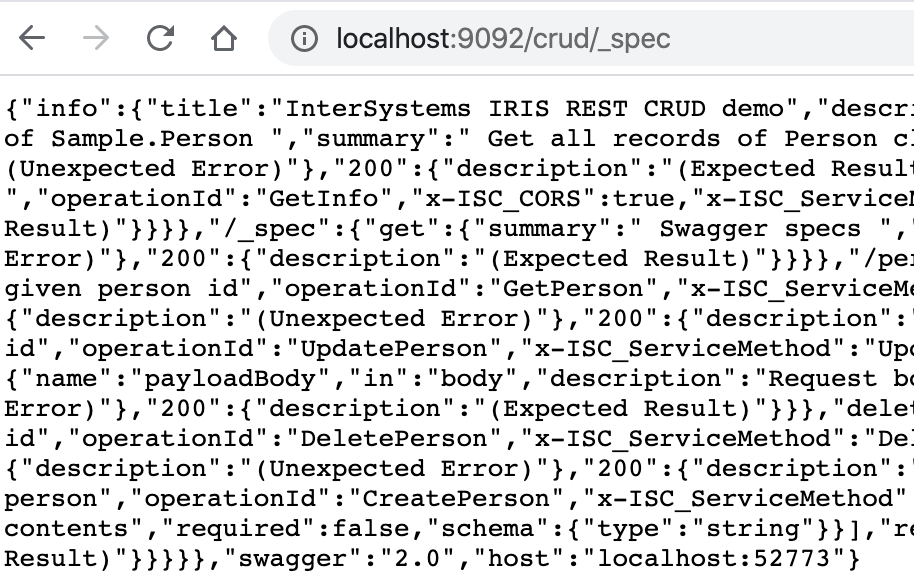
After that you are good to submit your application to Open Exchange and have your module published in community registry: pm.community.intersystems.com and available to everyone! Don't forget to check the "Package manager" checkbox ;)
Happy coding!

Thank you Evgeny.
We need it!
Posted the video how to create and test ZPM module
We changed the default user: user=test, password= PassWord42.
And the command is:
Hi folks!
If you get an error while publishing:
That means you need to bump the module version - it doesn't allow (at least now) to overwrite already published module version.
Trying to publish to https://test.pm.community.intersystems.com and getting Publish FAILURE
ERROR! Publishing module, something went wrong.
I have done the following:
repo -n registry -r -url https://test.pm.community.intersystems.com -user test -pass PassWord42
load C:\where\my\code\is
list
publish my-zpm-package
and received the error
What am I doing wrong?
Hi folks!
We changed the test server for test registry again!)
Now the proper command to switch to TEST Registry is:
E.g.:
Hope we'll not change it again soon )
And of course, you are very welcome to set up your own registry)
Stay tuned!
And we changed it one more time.
Now the proper switch to the test repo is:
The text in the article is updated accordingly
We updated the test zpm server to 1.0.5 version and now the problem with updating the same-version packages is solved.
BTW, if you want to turn back to Community Registry, call:
In a new 0.2.3 version of ZPM you can return back to the public repository with the following command: