1. Scope and Objective:
Recently we supported a few NHS cases that required TIE (Trust Integration Engine) integration with the PKB service. Hence this article is meant to be a 10-minute quick guide to describe a demo solution (simple configurations and end-2-end implementation steps) for Health Connect (Ensemble) Integration with PKB (Patient-Knows-Best) service.
PKB service is a patient centric information service. It has a set of well defined API interfaces (documentation here) based on HL7 V2 over HTTP/SOAP, REST and FHIR. This article only touches its "HL7 V2 over HTTP/SOAP" service interface.
2. Demo Solution:
The following end-2-end implementation steps are done in a testing Ensemble instance. We will use Ensemble Studio's "SOAP Wizard" tool to create a new PKB SOAP Client (Business Operation in Ensemble terms) on an existing HL7 V2 demo production, then we will simply link an existing BP(Business Process) to this PKB BO via a standard EnsLib.HL7.Message type request. Here below is a screen capture highlighting the related Ensemble ConfigItems:
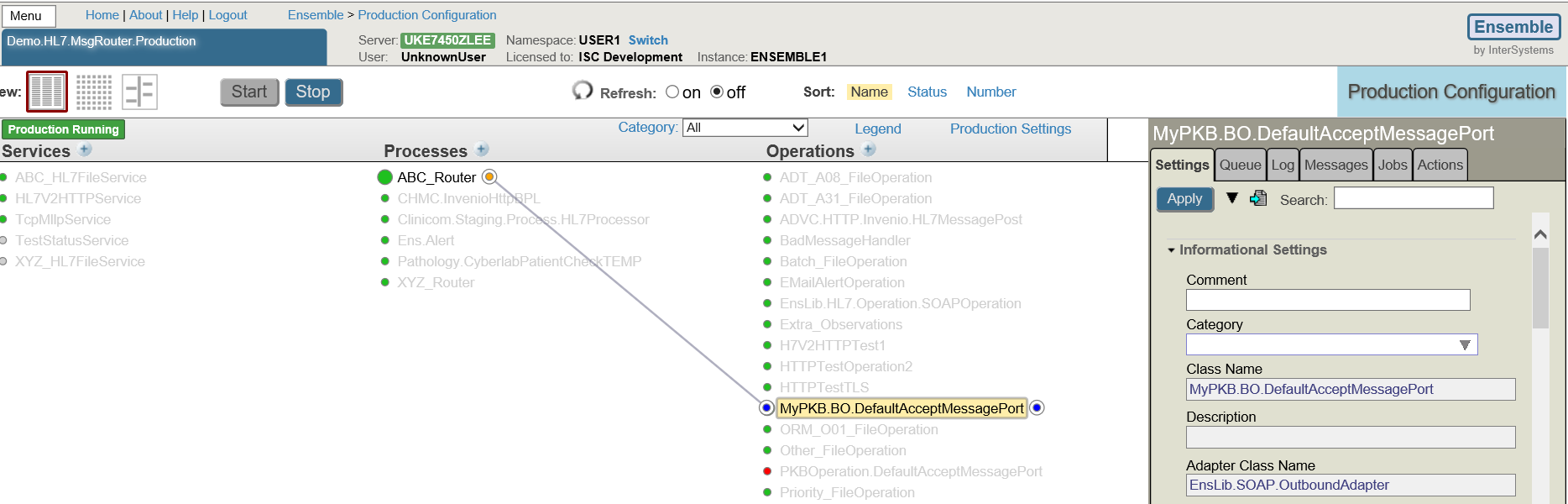
3. Detailed Implementation Steps
3.1 Prerequisites:
3.1.1 Create a basic SSL/TLS Configuration called e.g. "PKB_Client":
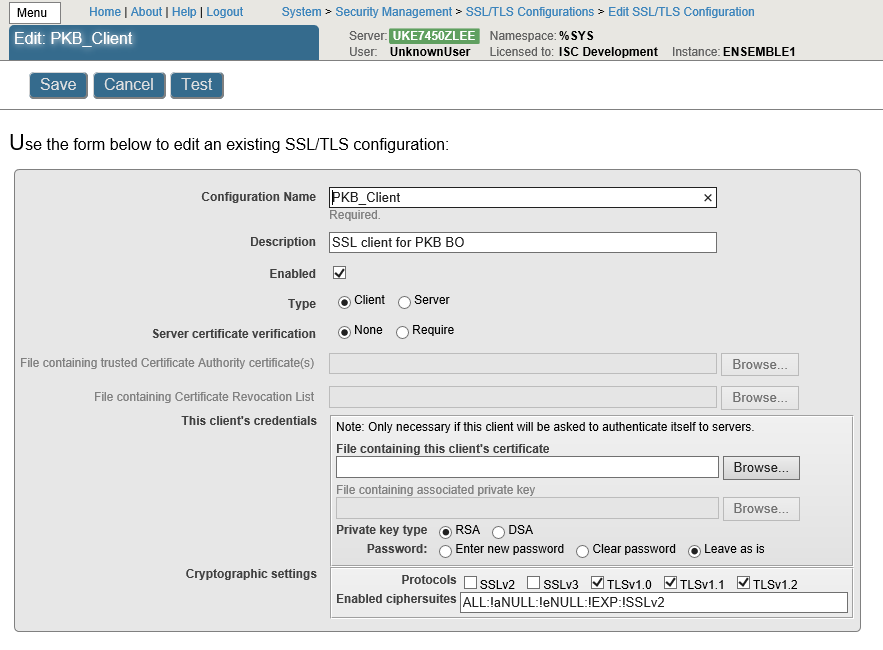
3.1.2 To create a SOAP Credential in Ensemble
Note: You can contact PKB Service to get a SOAP credential (plain-text username/password) to its Test Environment, by following the documentation here.
Here below is a sample configuration of the Test Credential: (by clicking in Management Portal -> Ensemble -> Configure -> Credentials )
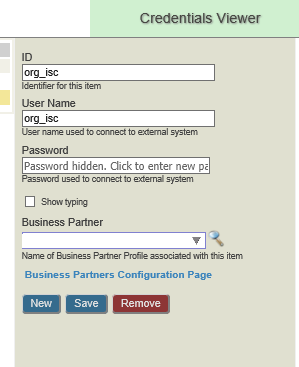
3.2 Use "SOAP Wizard" to create PKB SOAP Client BO Package:
3.2.1 Start "SOAP Wizard" from Ensemble Studio:
Start "Studio"; go to right namespace such as "TEST1"; Click menu "Tools" -> "Add-Ins" -> "SOAP Wizard"
3.2.2 Steps through "SOAP Wizard" pages for PKB Service's Endpoint:
Note: You can see the PKB service's Test Endpoint in its online documentation here.
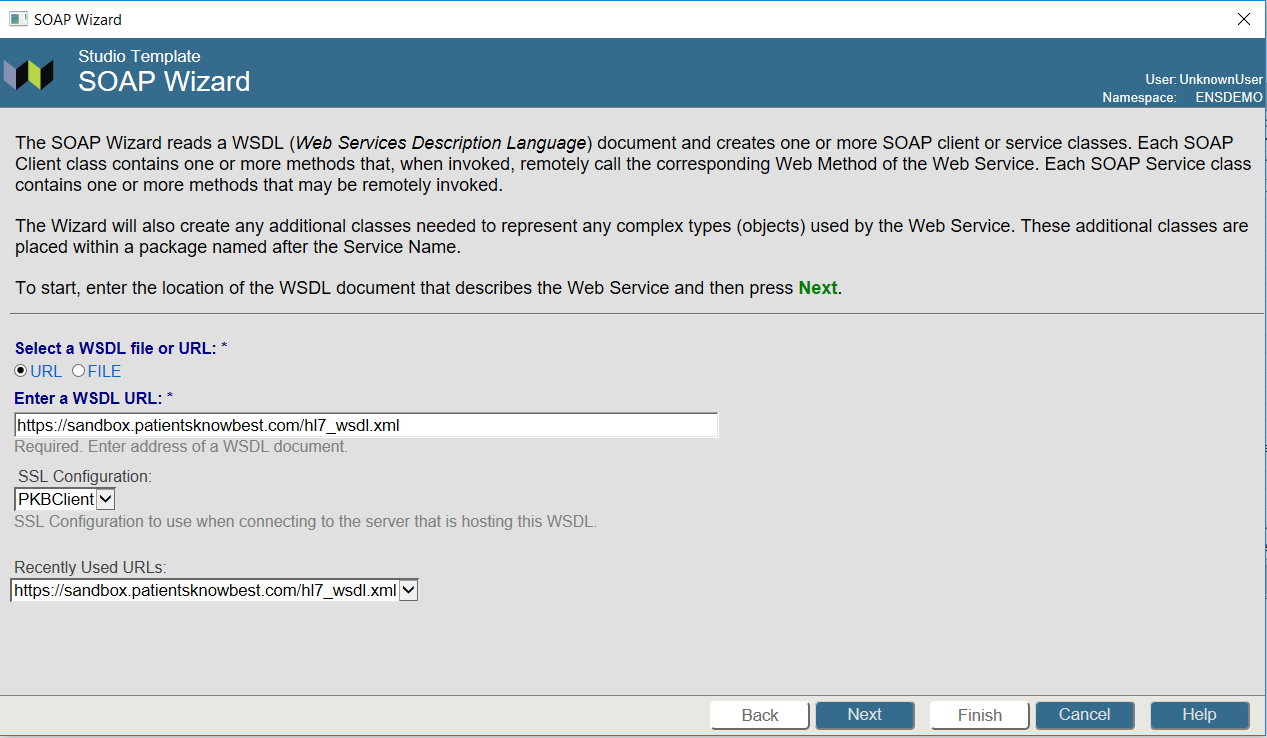
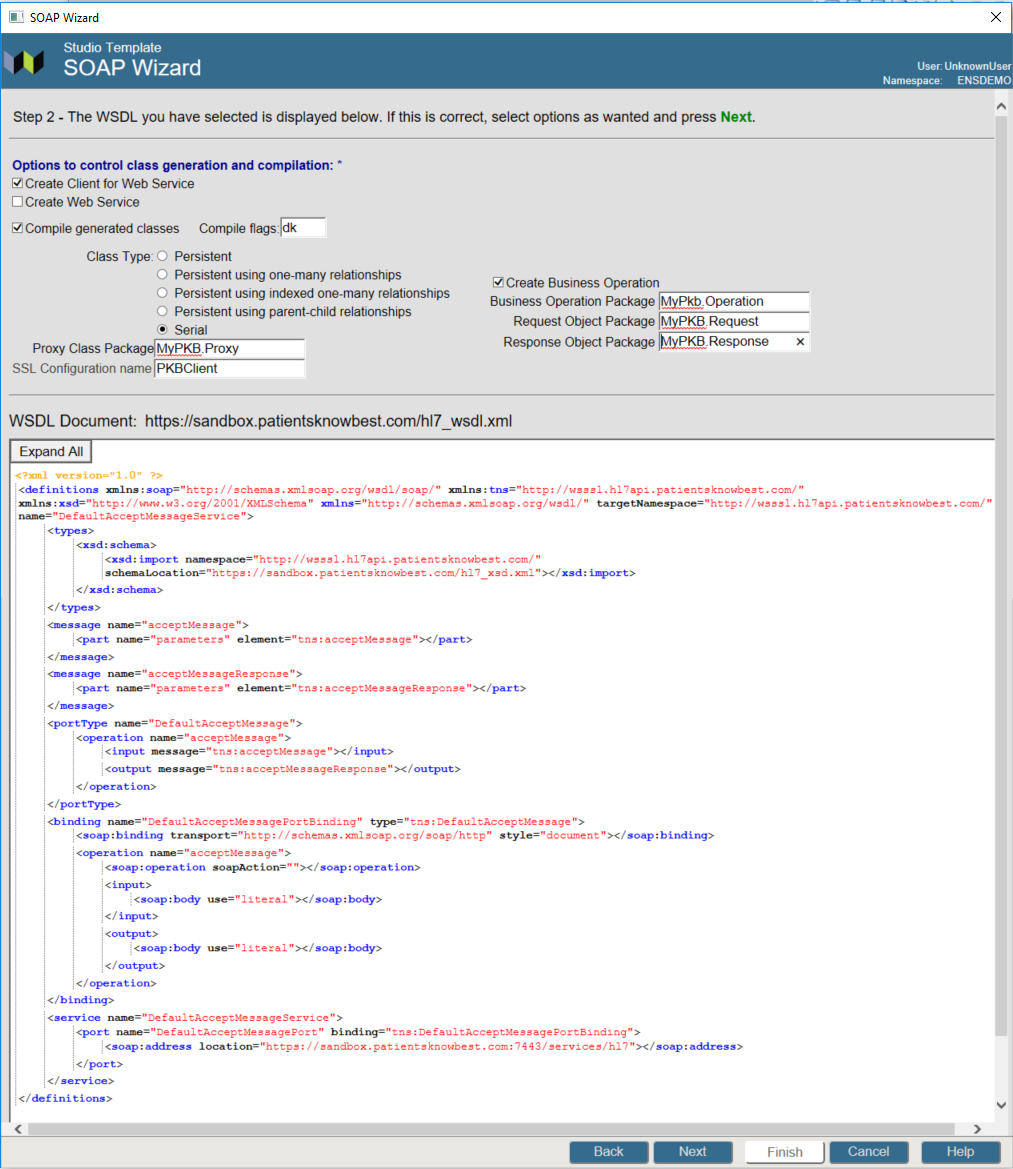

3.2.3 Inspect the generate "MyPKB" SOAP Client Package in "Studio":
Now within the Studio, you can see the following classes have been automatically generated by "SOAP Wizard":
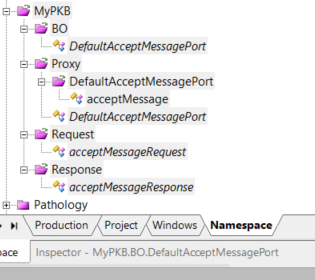
Note: For detailed introductions, click on the product documentation "how Ensemble SOAP Wizard works" here.
3.3 Customise the MyPKB.BO class slightly to accept "EnsLib.HL7.Message" request from BP:
1. Open " MyPKB.BO.DefaultAcceptMessagePort.cls" in Studio
2. Add in "EnsLib.HL7.Message" in its "MessageMap"
3. Define its handler as e.g. "HandleHL7Messages" Method.
4. Recompile the MyPKB package.
So the resulted source code of this class file could be something like this sample below:
Class MyPKB.BO.DefaultAcceptMessagePort Extends Ens.BusinessOperation [ ProcedureBlock ]
{
Parameter ADAPTER = "EnsLib.SOAP.OutboundAdapter";
Method acceptMessage(pRequest As MyPKB.Request.acceptMessageRequest, Output pResponse As MyPKB.Response.acceptMessageResponse) As %Library.Status
{
Set ..Adapter.WebServiceClientClass = "MyPKB.Proxy.DefaultAcceptMessagePort"
Set tSC = ..Adapter.InvokeMethod("acceptMessage",.return,pRequest.arg0) Quit:$$$ISERR(tSC) tSC
Set tSC = pRequest.NewResponse(.pResponse) Quit:$$$ISERR(tSC) tSC
Set pResponse.return=$get(return)
Quit $$$OK
}
Method HandleHL7Messages(pRequest As EnsLib.HL7.Message, Output pResponse As MyPKB.Response.acceptMessageResponse) As %Library.Status
{
//From PKB
Set PKBReq = ##class(MyPKB.Request.acceptMessageRequest).%New()
Set PKBReq.arg0 = pRequest.RawContent
Set ..Adapter.WebServiceClientClass = "MyPKB.Proxy.DefaultAcceptMessagePort"
Set tSC = ..Adapter.InvokeMethod("acceptMessage",.return,PKBReq.arg0) Quit:$$$ISERR(tSC) tSC
Set tSC = PKBReq.NewResponse(.pResponse) Quit:$$$ISERR(tSC) tSC
Set pResponse.return=$get(return)
Quit $$$OK
}
XData MessageMap
{
<MapItems>
<MapItem MessageType="MyPKB.Request.acceptMessageRequest">
<Method>acceptMessage</Method>
</MapItem>
<MapItem MessageType="EnsLib.HL7.Message">
<Method>HandleHL7Messages</Method>
</MapItem>
</MapItems>
}
}
{
Parameter ADAPTER = "EnsLib.SOAP.OutboundAdapter";
Method acceptMessage(pRequest As MyPKB.Request.acceptMessageRequest, Output pResponse As MyPKB.Response.acceptMessageResponse) As %Library.Status
{
Set ..Adapter.WebServiceClientClass = "MyPKB.Proxy.DefaultAcceptMessagePort"
Set tSC = ..Adapter.InvokeMethod("acceptMessage",.return,pRequest.arg0) Quit:$$$ISERR(tSC) tSC
Set tSC = pRequest.NewResponse(.pResponse) Quit:$$$ISERR(tSC) tSC
Set pResponse.return=$get(return)
Quit $$$OK
}
Method HandleHL7Messages(pRequest As EnsLib.HL7.Message, Output pResponse As MyPKB.Response.acceptMessageResponse) As %Library.Status
{
//From PKB
Set PKBReq = ##class(MyPKB.Request.acceptMessageRequest).%New()
Set PKBReq.arg0 = pRequest.RawContent
Set ..Adapter.WebServiceClientClass = "MyPKB.Proxy.DefaultAcceptMessagePort"
Set tSC = ..Adapter.InvokeMethod("acceptMessage",.return,PKBReq.arg0) Quit:$$$ISERR(tSC) tSC
Set tSC = PKBReq.NewResponse(.pResponse) Quit:$$$ISERR(tSC) tSC
Set pResponse.return=$get(return)
Quit $$$OK
}
XData MessageMap
{
<MapItems>
<MapItem MessageType="MyPKB.Request.acceptMessageRequest">
<Method>acceptMessage</Method>
</MapItem>
<MapItem MessageType="EnsLib.HL7.Message">
<Method>HandleHL7Messages</Method>
</MapItem>
</MapItems>
}
}
3.4 Customise property "return" within "MyPKB.Response.acceptMessageResponse" class
So the "return" property can accept a long string returned from PKB service of more than 50 chars:
Property return As %String(MAXLEN = 5000);
Recompile the class again.
3.5 Add the newly created MyPKB SOAP Client into a demo HL7 Production
1. Create or re-use a demo HL7 Production.
2. Add the newly created "MyPKB.BO.DefaultAcceptMessagePort" BO class into the production (click "+" beside "Operations")
3. Configure it as follows, for example:
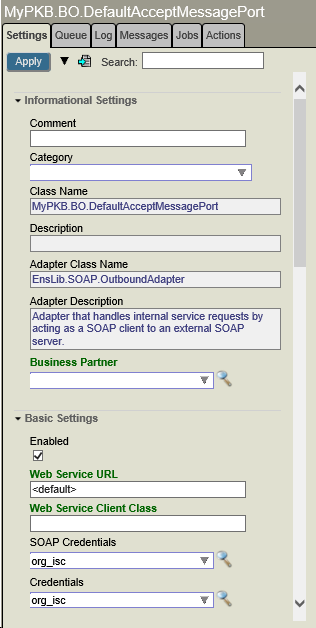

3.6 Optionally, we can link a HL7 V2 BP to this PKB Client BO via "EnsLib.HL7.Message" request:

So in the demo production, it will be shown as below, for example:

4. Testing
Now let's use the Ensemble Production's "Test" facility to do a quick test on the demo "ABC_Router":

And we would expect to get the response such as this, then it means the integration with PKB Service (Test environment) has been working end-2-end:
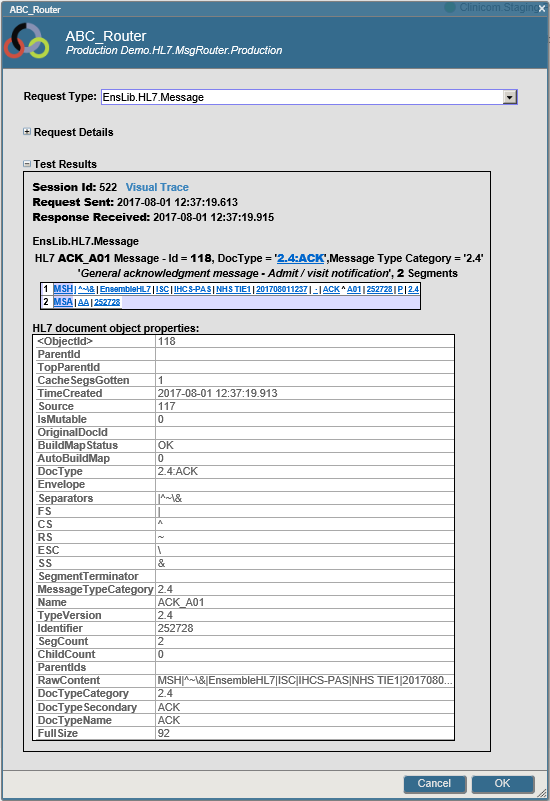
And its Ensemble message viewer for this transaction would be such as this:
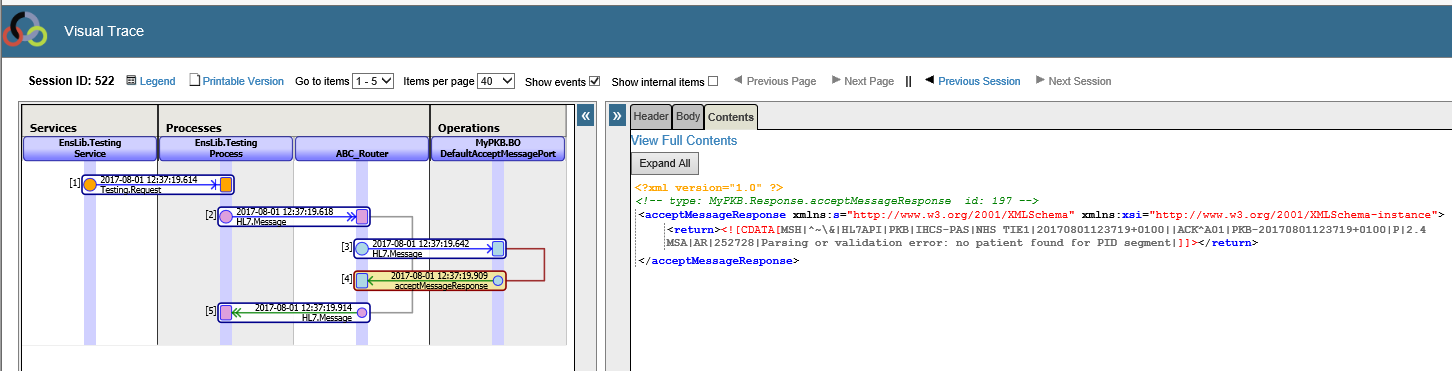
5. Follow-up questions?
Again, this article only describes a demo integration between Health Connect (Ensemble) and PKB Service in its Test environment. If you have any further requirements including production grade functional and non-functional requirement, please do not hesitate to contact an Intersystems Sales Engineer, or Intersystems WRC at support@intersystems.com - we are always happy to support you anytime.
6. Acknowledgement
Special thanks to Abdul Kazi and Alice Shrestha, of Chelsea and Westminster Hospital NHS Trust, who kindly organised an additional review with PKB service team on this article.

